Audio Management
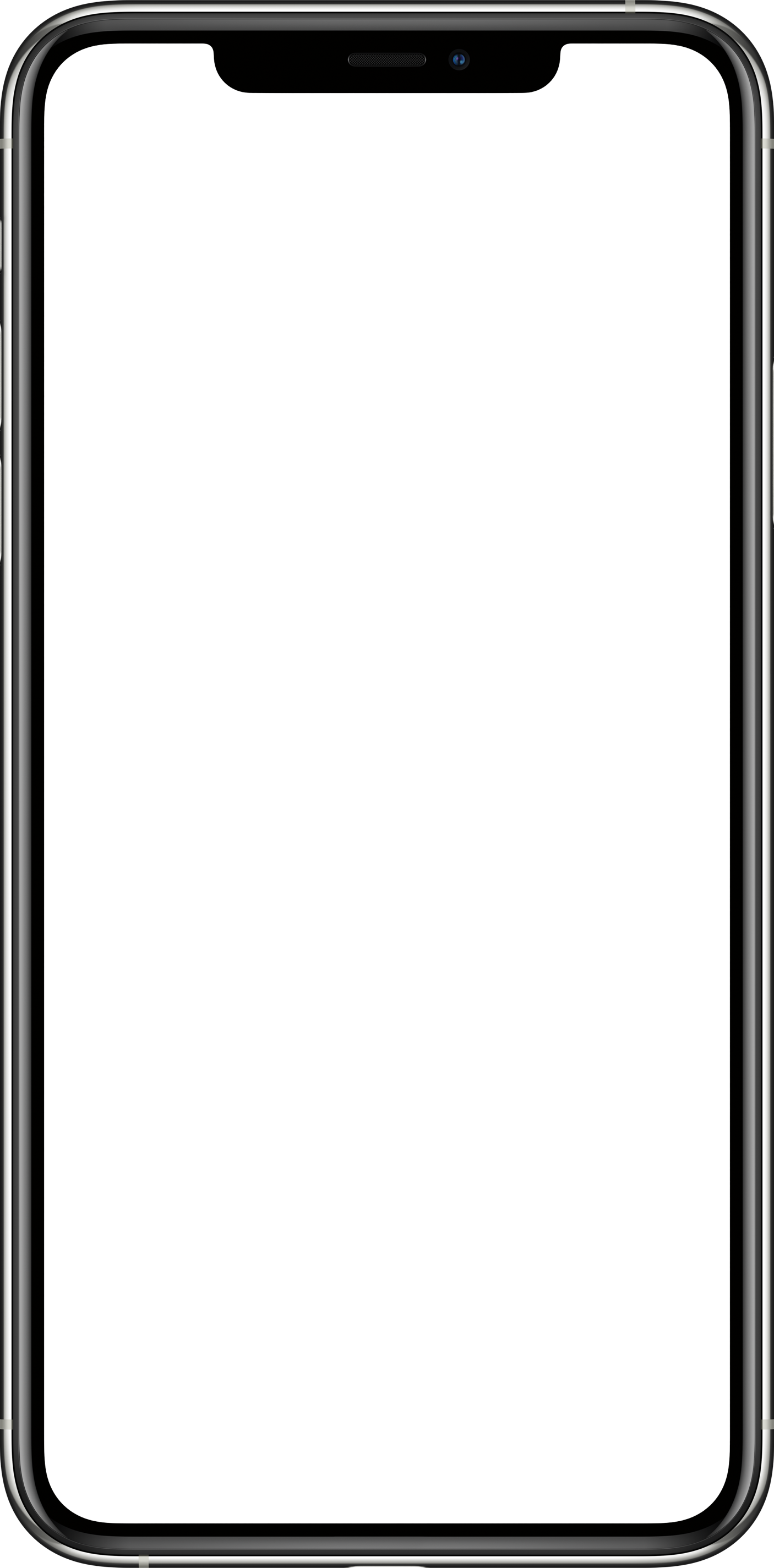
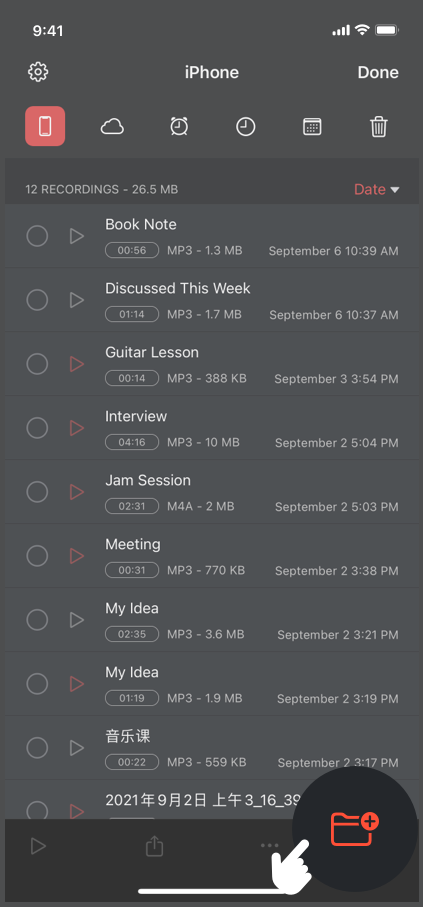
Create a folder
Click the “Edit” button in the upper right corner of the main interface, tap the
 button in the bottom right corner.
button in the bottom right corner.
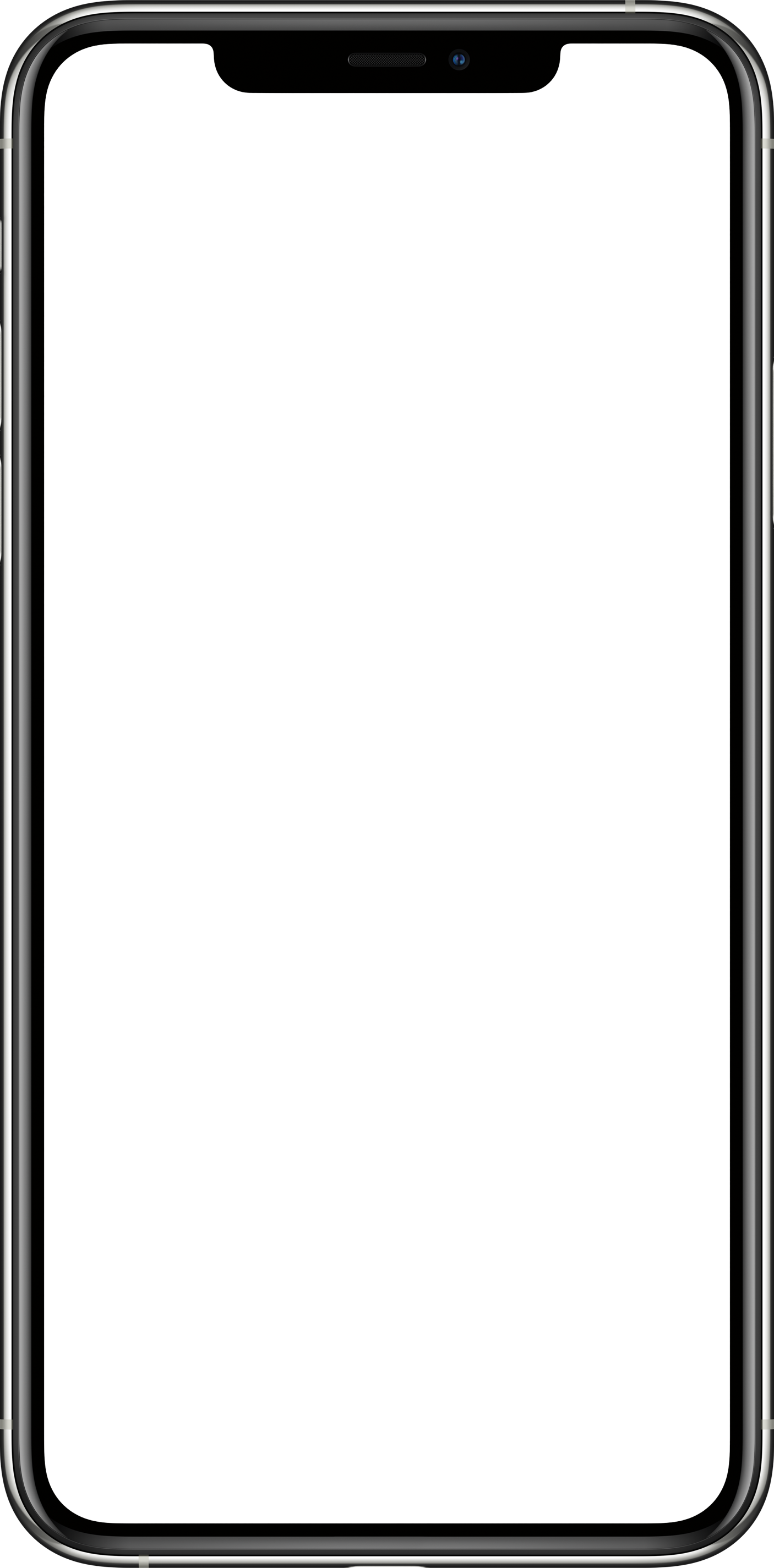
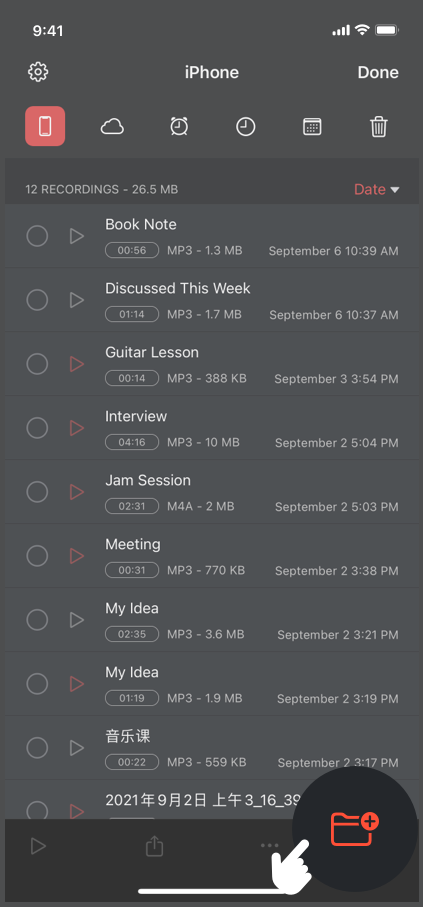
Click the “Edit” button in the upper right corner of the main interface, tap the
 button in the bottom right corner.
button in the bottom right corner.
Click "Edit" in the upper right corner of the main interface, select recordings, tap the , tap the "Move to...", tap the "Back", choose save to iPhone or iCloud, tap the "Move to this location".
, tap the "Move to...", tap the "Back", choose save to iPhone or iCloud, tap the "Move to this location".
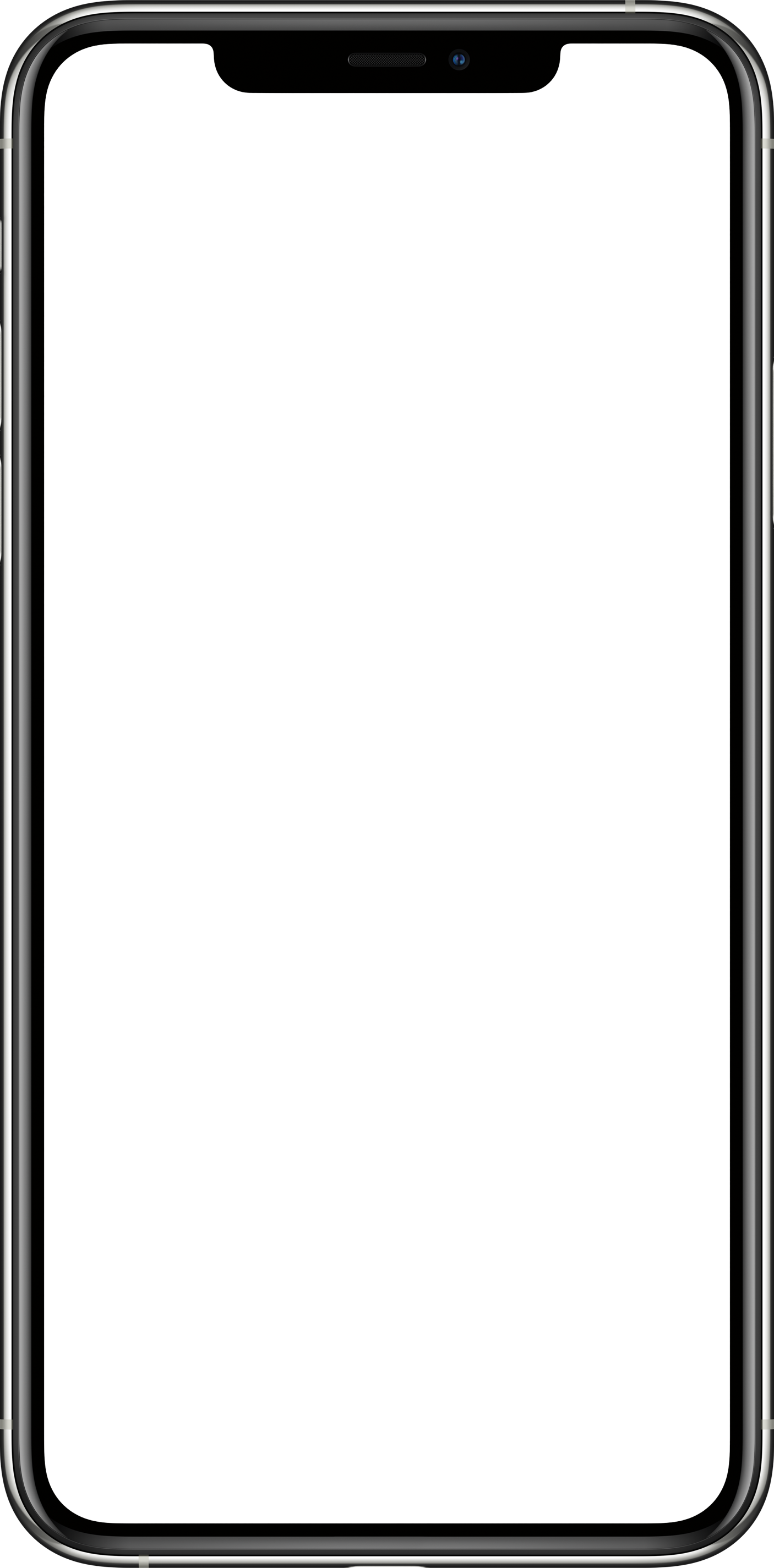

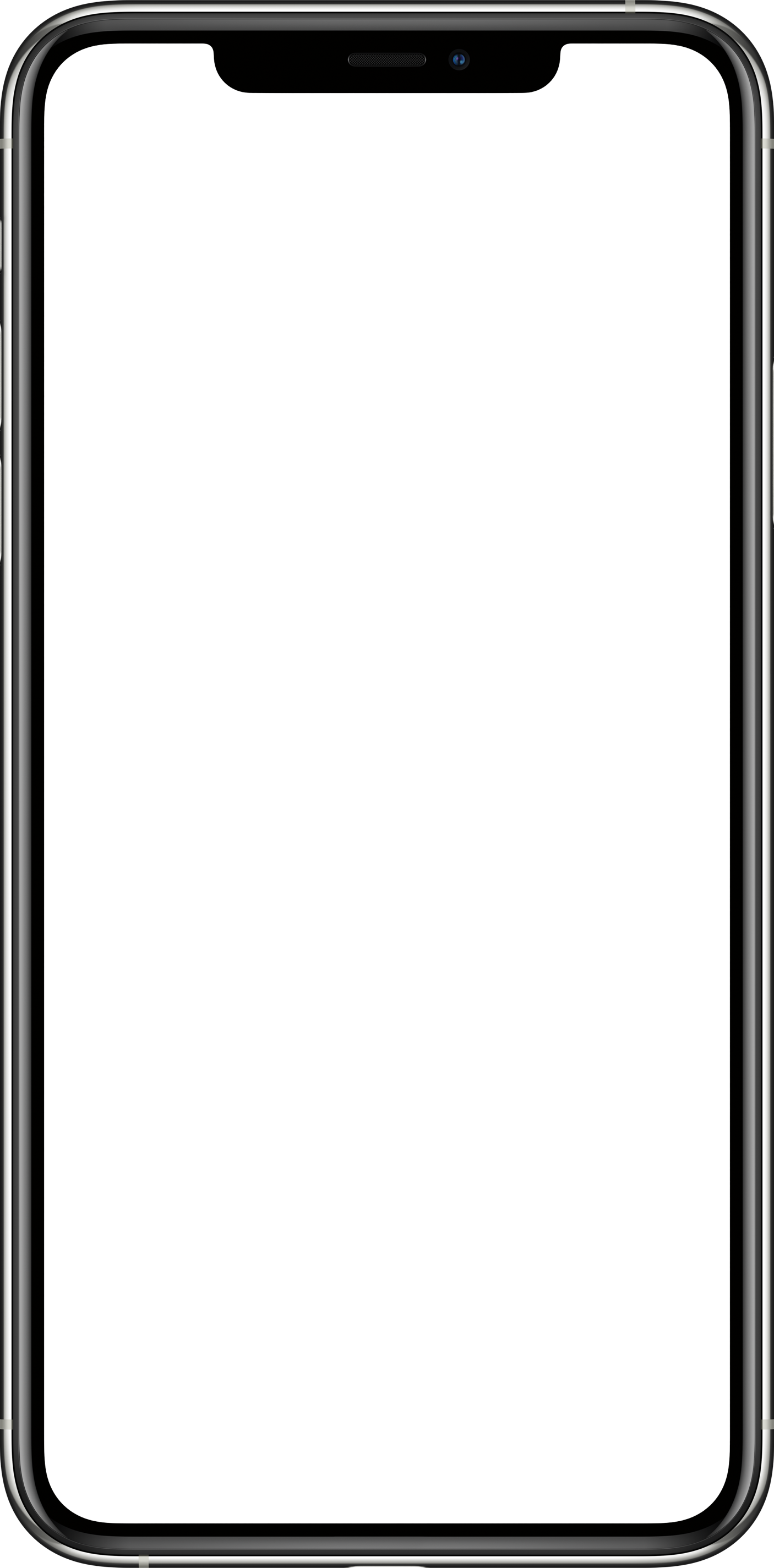

Drag the recording to the folder. Or tap the "Edit" in the upper right corner of the main interface, select several recordings, then drag them to the folder.
Tap the button in the upper right corner and sort them by date/name/size.
button in the upper right corner and sort them by date/name/size.
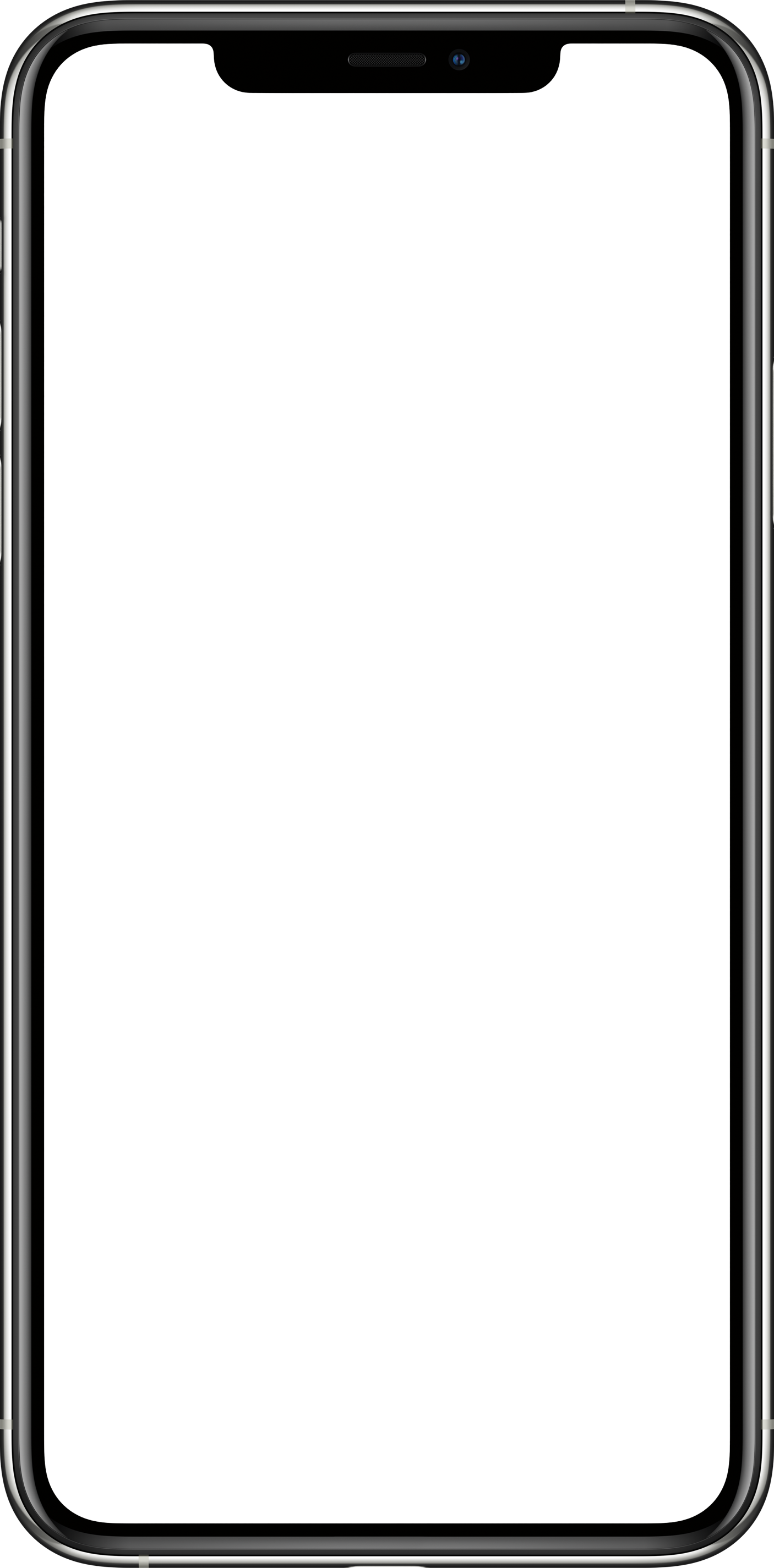

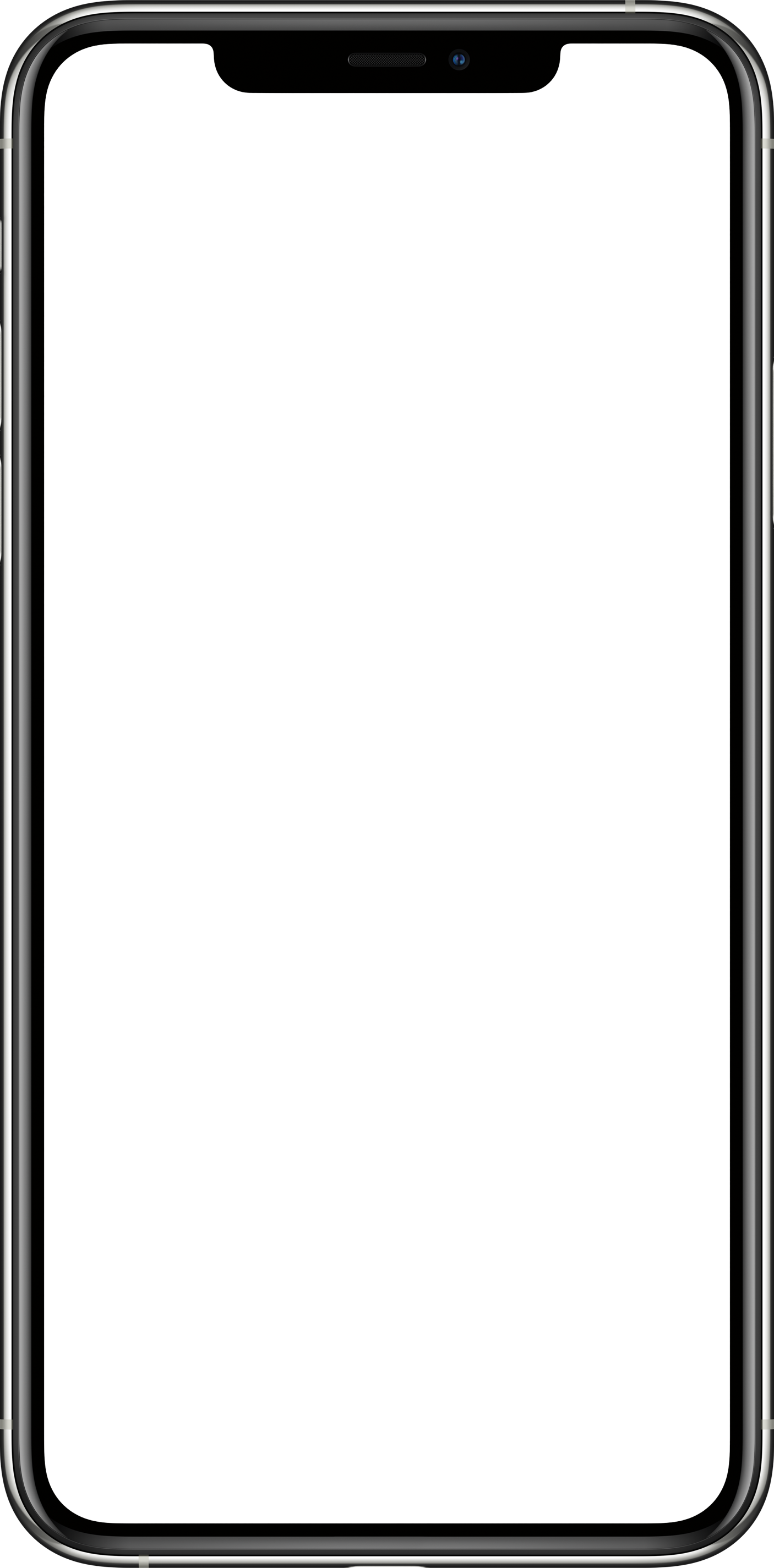

Tap the "Edit" button in the upper right corner of the main interface, select recordings, tap , tap the "Move to Trash".
Or swipe left on the recording file, tap
, tap the "Move to Trash".
Or swipe left on the recording file, tap to delete the recording.
( Notice: Recording files moved to trash can be restored in the "Trash" within 29 days, after 29 days, the files in the "Trash" can not be retrieved after the files are automatically cleared.
If you delete the app without backing up the recording files, the local files will be deleted.)
to delete the recording.
( Notice: Recording files moved to trash can be restored in the "Trash" within 29 days, after 29 days, the files in the "Trash" can not be retrieved after the files are automatically cleared.
If you delete the app without backing up the recording files, the local files will be deleted.)
Tap the in the upper right corner of the main interface, swipe left on the recording file, tap the "Put Back".
Or tap the "Edit" in the upper right corner, select recordings, tap the "Put Back" in the bottom.
in the upper right corner of the main interface, swipe left on the recording file, tap the "Put Back".
Or tap the "Edit" in the upper right corner, select recordings, tap the "Put Back" in the bottom.
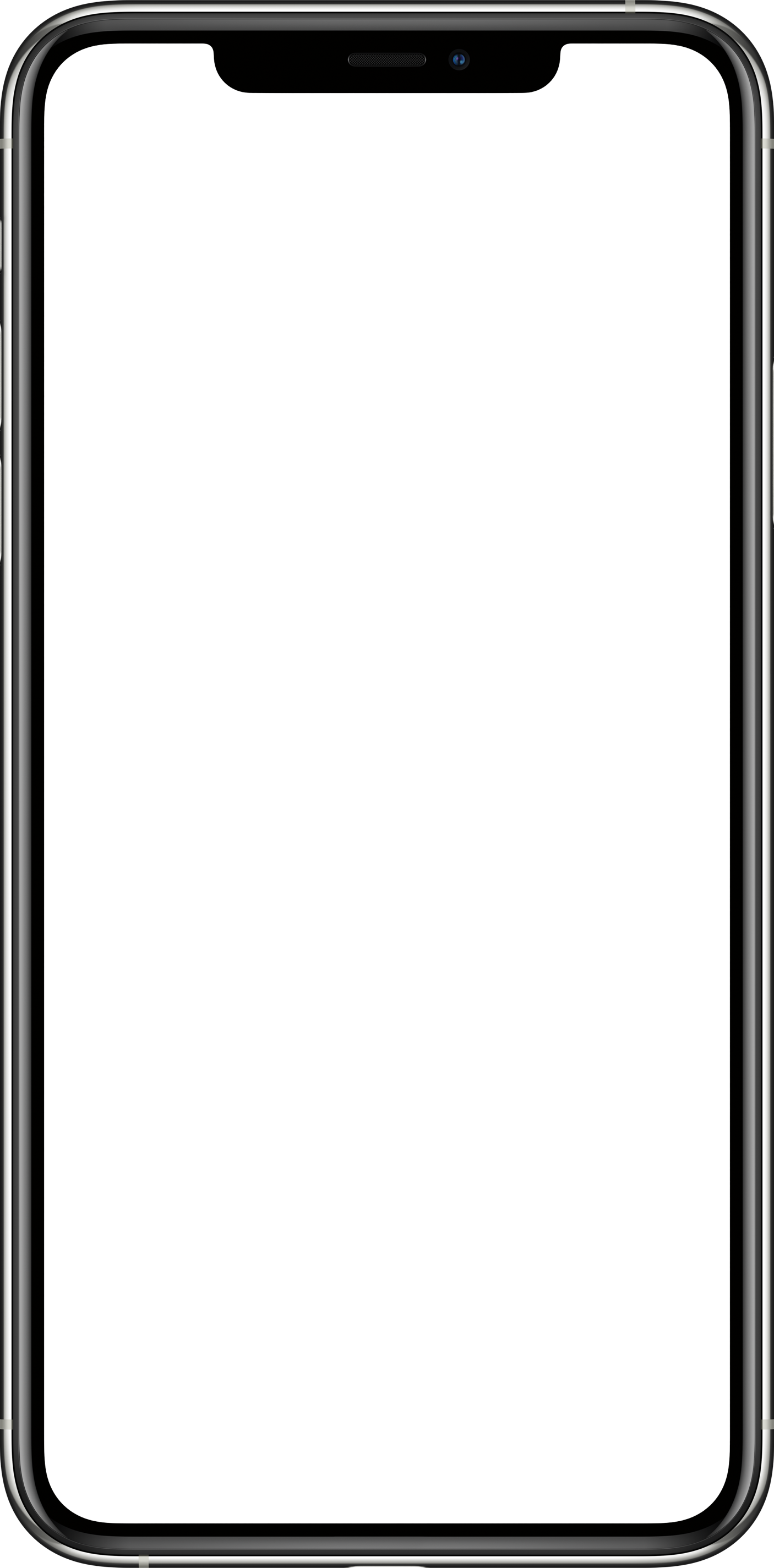

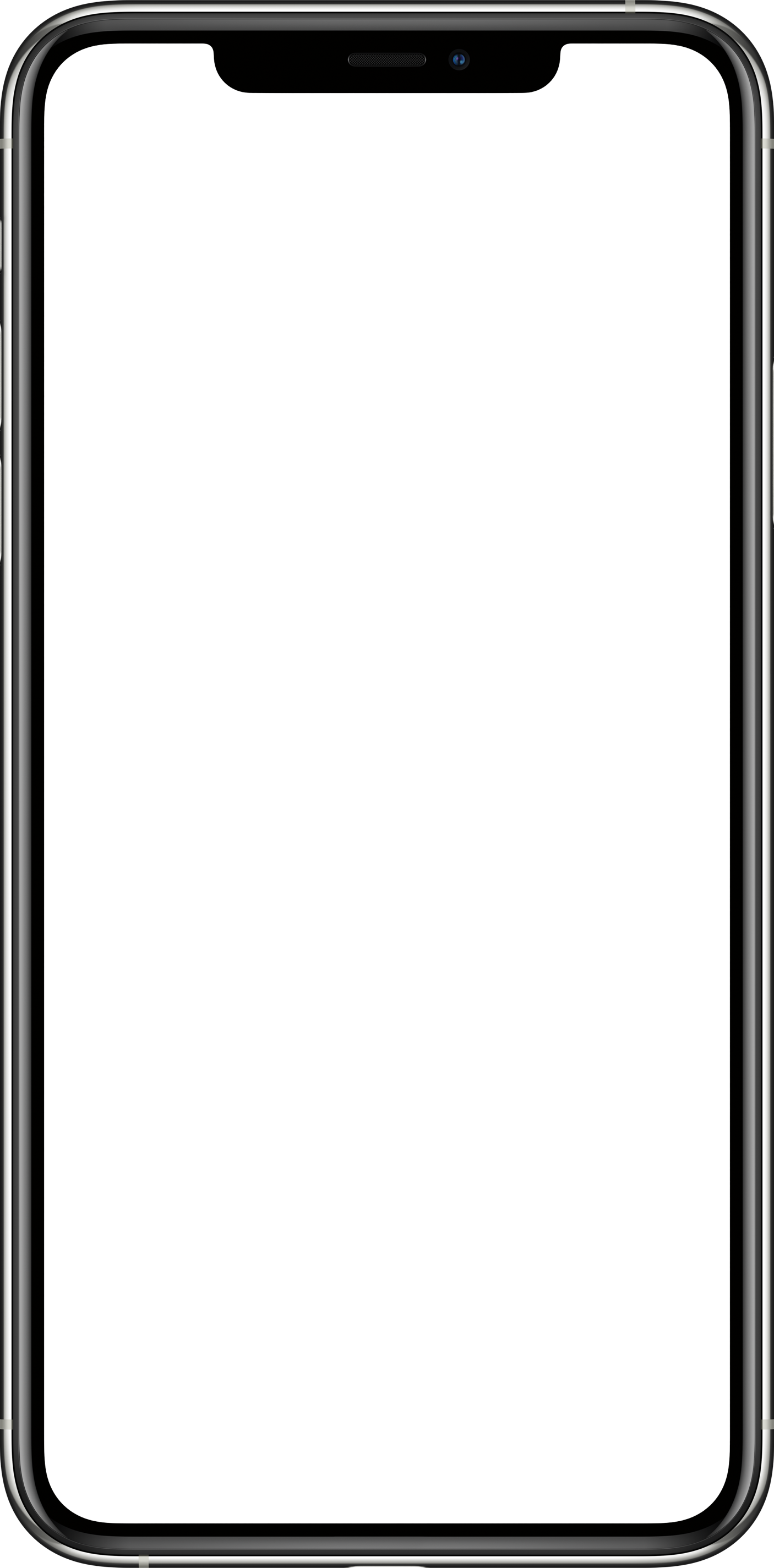
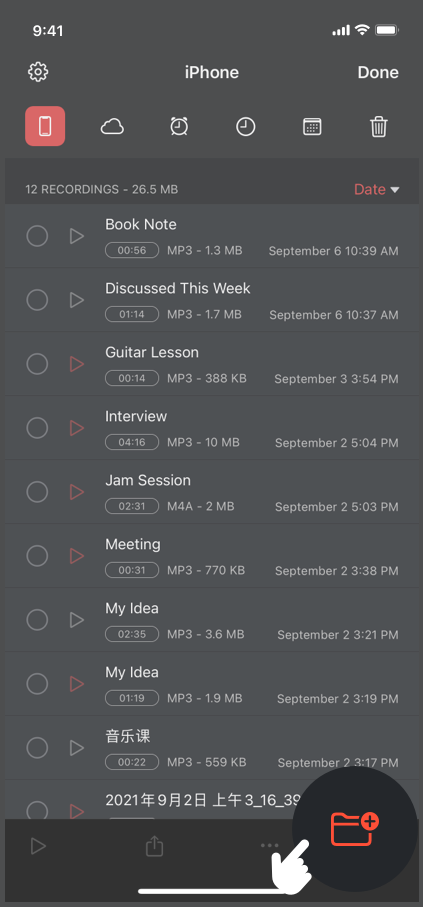
Swipe left on the recording file, tap the button to rename it.
button to rename it.
Swipe down on the list of recording files to display the search bar, input keywords in the search bar, and search the recordings.
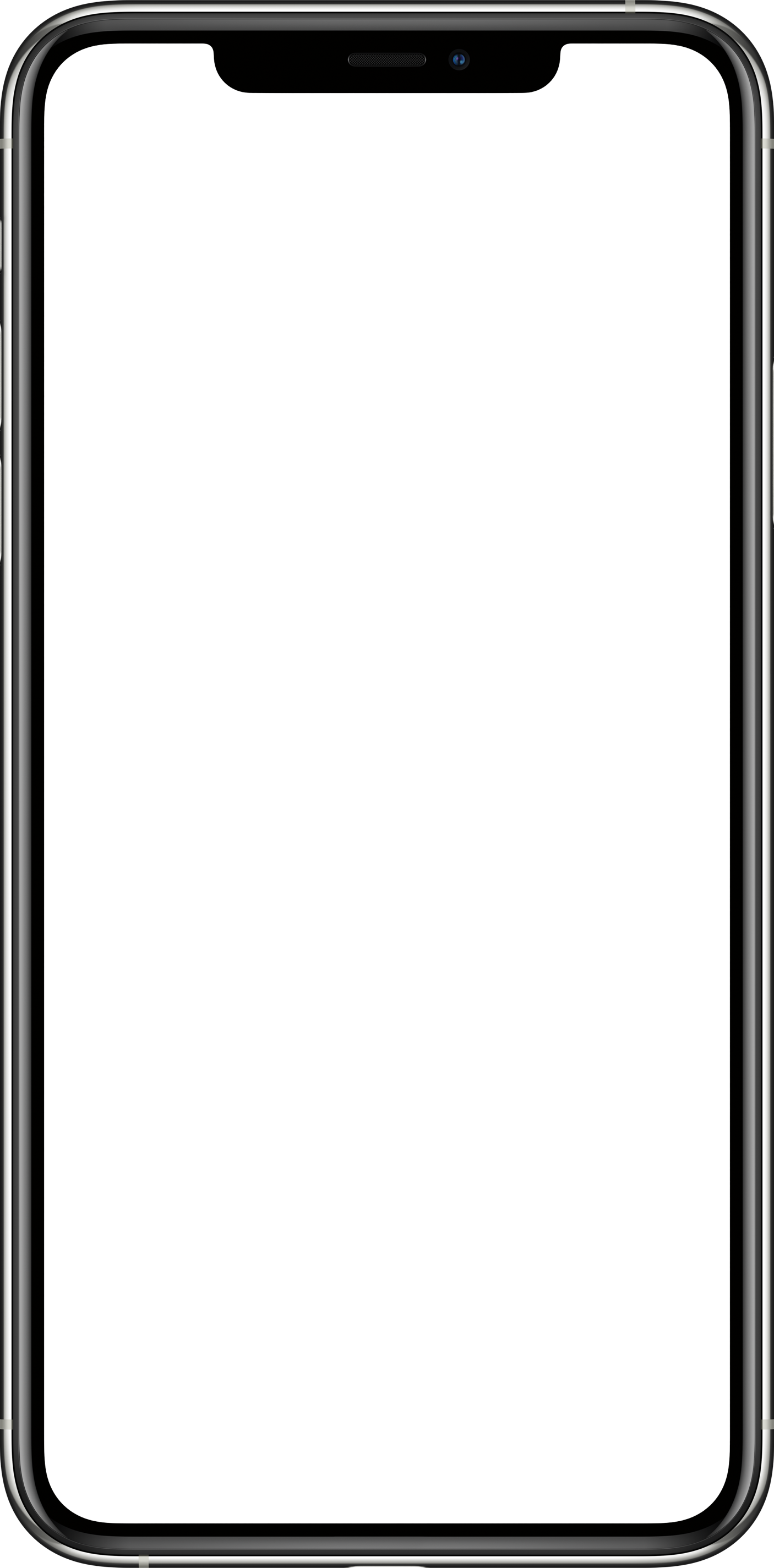

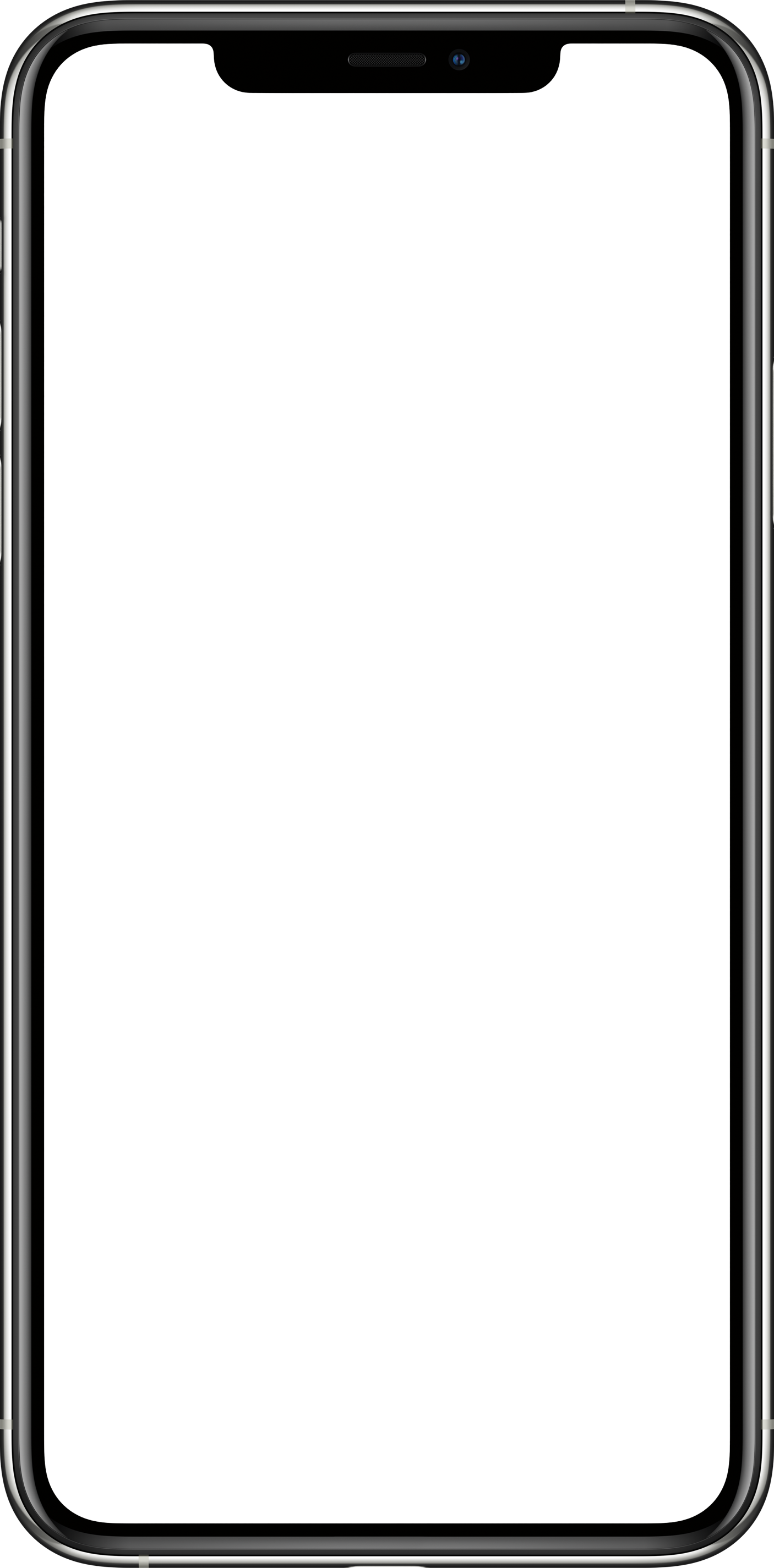

"Edit" - Select recordings – tap the ,
– tap the "Move to…" – tap the "Back" – select "iCloud Drive" to save recordings to iCloud Drive, then open and log in to the "Voice Recorder & Memos Pro" with the same Apple ID on another iPhone, iPad or MacBook, you can access these recordings on these devices.
The sync process will take some time according to the transfer speed and file size.
,
– tap the "Move to…" – tap the "Back" – select "iCloud Drive" to save recordings to iCloud Drive, then open and log in to the "Voice Recorder & Memos Pro" with the same Apple ID on another iPhone, iPad or MacBook, you can access these recordings on these devices.
The sync process will take some time according to the transfer speed and file size.
Tap the  button in the upper right corner of the main interface, tap the "Import", then select the audio and video to import into the app.
button in the upper right corner of the main interface, tap the "Import", then select the audio and video to import into the app.
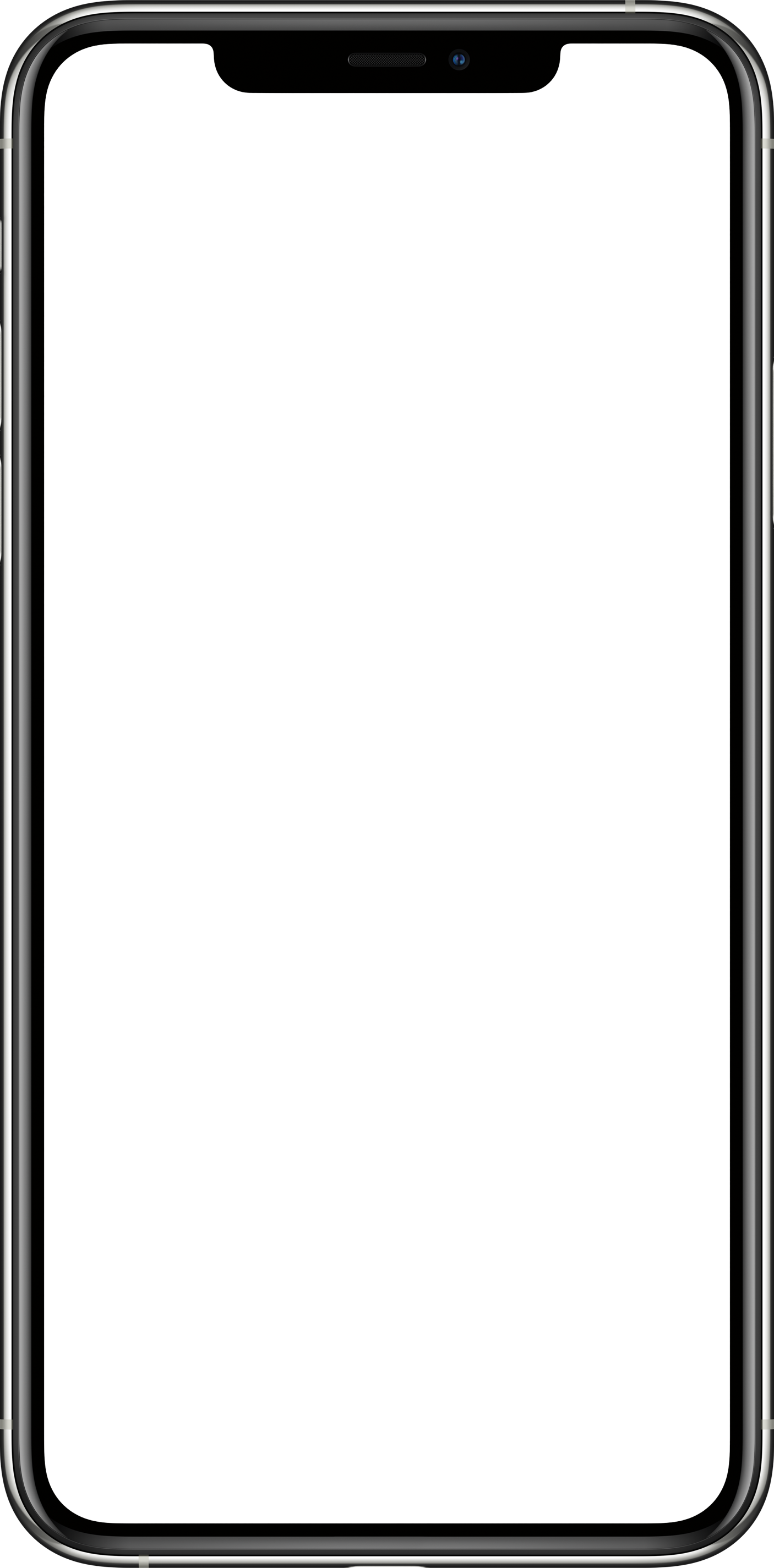

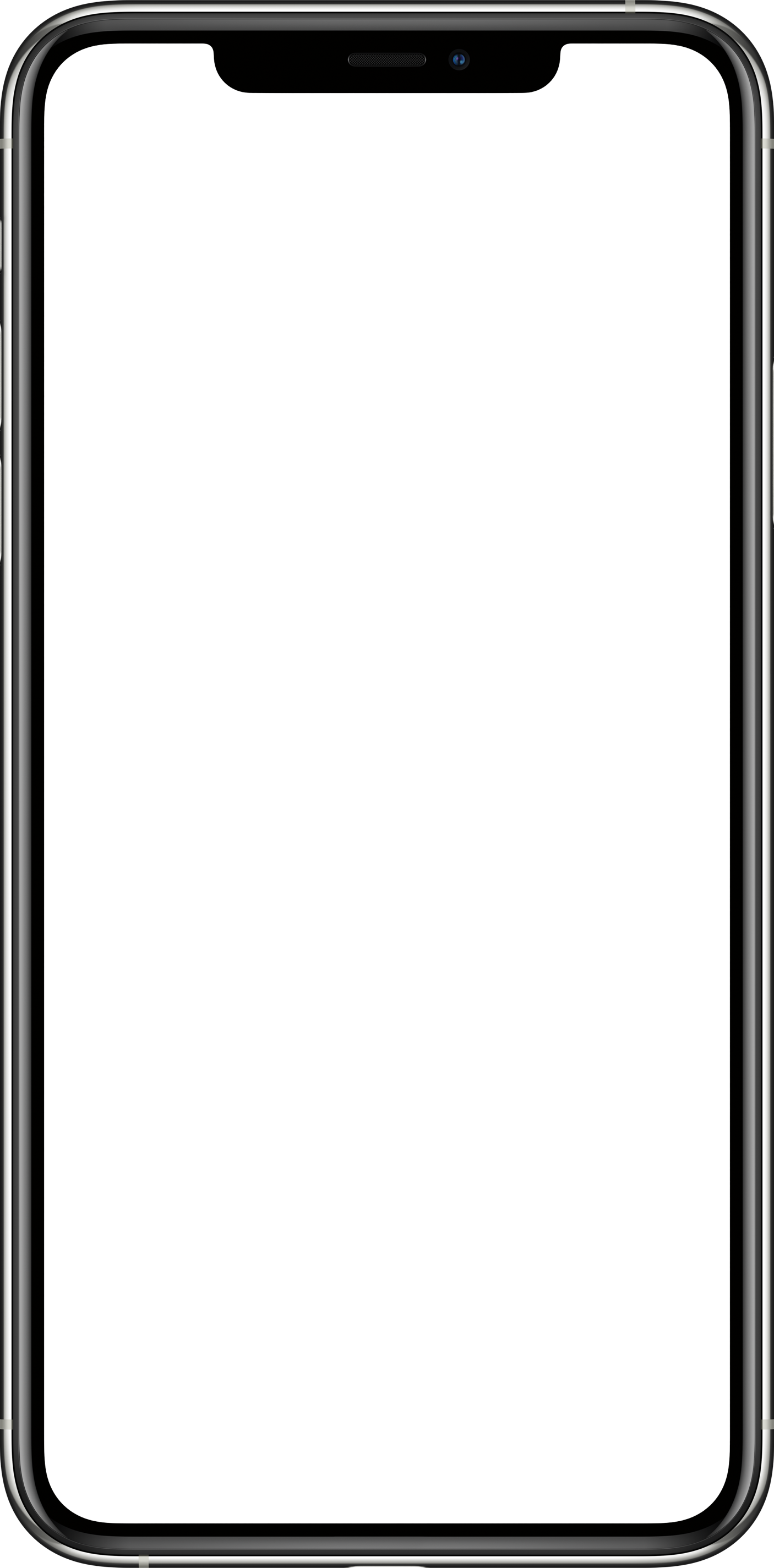

Swipe left on a recording, or tap the "Edit" in the upper right corner, then tap the ,
tap the "Convert to…" to convert the format.
Formats supported: M4A, AAC, MP4, CAF, AIFC,AIFF, WAV.
,
tap the "Convert to…" to convert the format.
Formats supported: M4A, AAC, MP4, CAF, AIFC,AIFF, WAV.